22 IDEX v1 – BLTouch version
We currently support Simplify3D with profiles and consultation.
You can use any slicer you like with the 22 IDEX, and while we highly recommend Simplify3D, setup for other slicers is relatively simple. Below you will find a guide for Super Slicer.
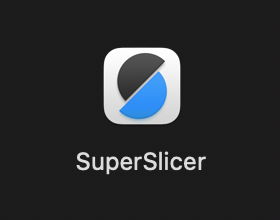
- Download the latest version of SuperSlicer from github here: https://github.com/supermerill/SuperSlicer
Download for Windows
Download for Mac
Config Files: Download Here
Config Bundle for Mac: Download Here - Extract the files and run the .exe if on Windows, or drag the application to your applications folder on Mac
- Open SuperSlicer – the first time you run it, a Configuration Wizard will open — close the window, and proceed to the next steps
WINDOWS Instructions:
- Open your Windows user folder – go to Users > username >AppData > Roaming > SuperSlicer
- Copy the folders (Beds, Physical Printer, Printer, Print) into the folder
- Close and re-open SuperSlicer
- 22 IDEX profiles should appear
- Select your mode from the dropdown – Standard, Mirror, or Duplicate mode
- At the top right of SuperSlicer, from the Platter view (or 3D View), select “Expert” Mode — this will show all available options
- Optional Steps to add the 3D model of the print bed: Go to “Printer Settings” tab
- Select General > Bed Shape > Model and click “Load”
- Navigate to the folder you dropped in earlier, and go to the “Beds” folder, to select the STL for the corresponding mode
- Save the settings, and proceed to select the STL for each print mode
MacOS Instructions:
- Run the SuperSlicer DMG file
- Drag the SuperSlicer App icon to your Applications Folder
If it’s blocked by the system, go to your Security & Privacy settings and select “Open Anyway” - Close the configuration wizard that starts the first time SuperSlicer is opened
- Download the Config Bundle
- Navigate to File > Import > Import Config Bundle
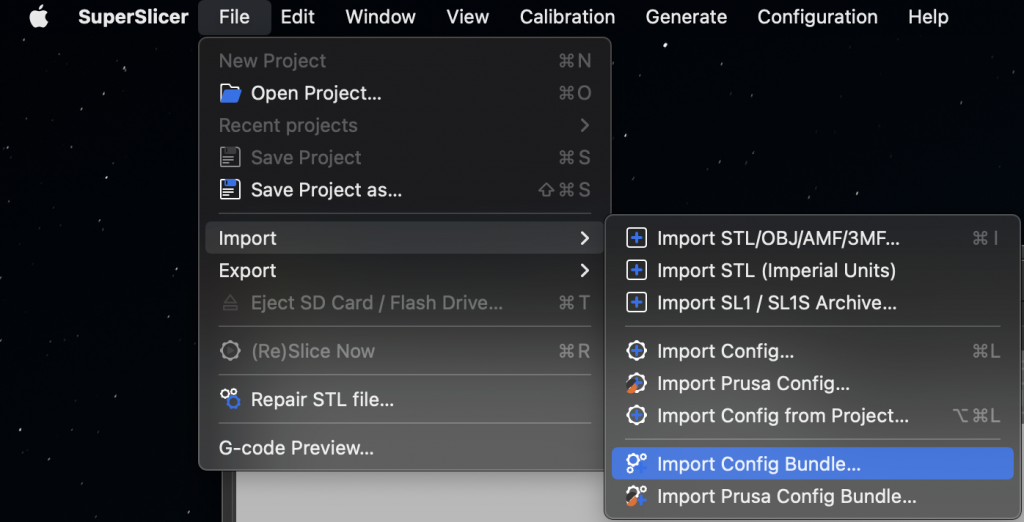
TOOLHEAD Setup for slicer programs:
Tool 0: Left Head
Tool 1: Right Head
Tool 2: Bed Heater